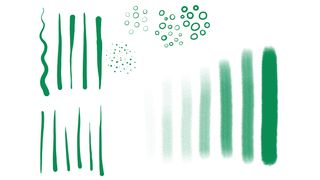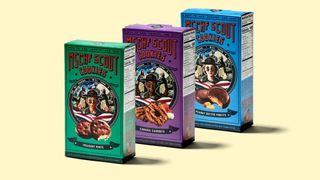The best drawing tablets
These are the best drawing tablets for all kinds of artists, to suit every lifestyle and budget, including pen displays and pen computer tablets.

- Quick list
- 1. Best drawing tablet overall
- 2. Best large drawing tablet
- 3. Best budget drawing tablet
- 4. Best pen display overall
- 5. Best Wacom pen display
- 6. Best budget pen display
- 7. Best pen computer overall
- 8. Best for desktop software
- 9. Best budget pen computer
- Why you can trust us
- Who is this for
- How to choose
- How we test
- FAQs
UPDATE: Xencelabs recently launched its new larger Pen Display 16, which could eventually make it into my list below. My review is ongoing (I like to use these for weeks to test them properly) but you can read my first impressions in my Xencelabs Pen Display 16 hands-on.
Being able to replicate the feel of using a pencil on paper to interact with a screen is crucial for many jobs, and the best drawing tablets enable this unique interaction perfectly for digital artists and other creatives.
There are three types of drawing tablet. A drawing tablet is a traditional graphics tablet; a flat, slim slate-like device with high levels of accuracy – that you need an external screen for. Pen displays work like traditional drawing tablets but replace the tracking pad with a display, enabling you to draw directly onto the screen. Finally, pen computers enable you to draw directly onto a screen with a stylus but also run art apps natively (like an iPad).
To help you choose the best option for you, we've extensively tested a wide range of drawing tablets and curated views from our reviewers, assessing their design, performance, software and price to find the best option for different uses. If money is tight, you're a student of beginner, try the best budget drawing tablets for when money is tight or the best tablet with a stylus for the complete package.
Quick list
Our reviewer concluded that this tablet is well priced, offering tremendous value for money, and it's one I use too. With excellent accuracy, solid build quality, and two types of pen stylus, this is my favourite overall drawing tablet. There's also a cheaper, Xencelabs Small bundle that I love too.
Read more below
Wacom is a brand name that delivers quality and the reliable Intuos Pro range ticks all the boxes, including a responsive stylus, great build quality and solid support for all leading digital art apps. Overall I prefer the Xenclabs Medium, but if you want a larger drawing tablet this is a great runner up.
Read more below
The XPPen Deco drawing tablet is a good option for beginners as it's both affordable but comes with the XPPen accuracy and quality of the more expensive tablets. Coming in a choice of colours, this is also a fun tablet to play around with, and can be connected to mobiles as well as laptops for mobile work and art creation.
Read more below
Load the next 3 products ↴
Our reviewer fell in love with this pen display, which is our top pick for keen digital artists and professionals. Work on the big display looks fantastic, and drawing feels great. This has unique design ideas, like the wide bezel for ease of use and adjustable stylus holder that can be placed anywhere. (For less, you can opt for the new, smaller Xencelabs Pen Display 16.)
Read more below
The full HD screen may not be the flashiest in terms of pixels, but it more than does the job. And since this isn't the newest Wacom tablet on the block, it can be surprisingly affordable whilst offering great features. If you want all the reliability and compatibility that comes with Wacom, this is the one for you.
Read more below
The new XPPen Artist Pro 16 (Gen 2) offers lots for less, including a 16K pressure sensitive stylus, a good display, an excellent quick key remote similar to the Xencelabs models, and built-in stand. It's well-made and in my review performed excellently, which for the price is unrivalled.
Read more below
The new iPad M4 Pro could be considered overpowered, but if you want a future-proof tablet computer for digital art (and more) this is the one. Slim, lightweight and with a striking OLED screen, and compatible with Apple Pencil Pro, this will last you years and support new intensive art apps and 3D sculpt apps as they release.
Read more below
The Wacom MobileStudio Pro 16 is a Windows OS powerhouse, with a dedicated NVIDIA Quadro graphics card, Intel i7 CPU and 16GB RAM. It is heavy, and not so portable as an iPad Pro, but it's larger and runs full software, from Photoshop to Houdini and ZBrush. I've been using mine for nearly eight years, these things last.
Read more below
The new XPPen Magic Pad is a the best budget pen computer I've used. Rather than a tablet you can use for drawing, this is a drawing tablet designed for artists. It features a stylus with 16K levels of pressure and a flexible, anti-glare etched display that's ideal for digital art and feels closer to a desktop drawing tablet than the stiffness and gloss of an iPad Pro.
Read more below
The best drawing tablets in full
Why you can trust Creative Bloq
Best drawing tablet overall




Specifications
Reasons to buy
Reasons to avoid
| Attributes | Notes | Rating |
|---|---|---|
| Design | Solid, comfy and a lovely 'tooth' feel. | ★★★★★ |
| Performance | Delivers an accurate and precise experience. | ★★★★★ |
| Features | Quick Key remote, two stylus and case. | ★★★★★ |
| Price | An excellent package at a good price. | ★★★★★ |
✅ You need a starter drawing tablet: this comes with two stylus, a case, cables and a Quick Key remote - everything you need.
✅ You need reliability: the build quality and precision impresses; a tablet for all workflows.
❌ A larger work area is needed: while excellent value, this is a smaller tablet than the Wacom Intuos Pro Large at No.2 on my list.
❌ You don't have a laptop: this is an old fashioned drawing tablet, so you need a laptop or desktop computer.
🔎 The Xencelabs Pen Tablet Medium Bundle is a complete starter kit and includes everything you need, including a slim Apple-style and 'fat' Wacom-design stylus. It's also fantastically made and very precise and reliable. ★★★★★
Need to know: The Xencelabs Pen Tablet Medium is a drawing tablet that strikes an optimal balance between power, design, portability and price, and in our opinion that makes it the best drawing tablet you can buy right now. Relative newcomers to the market, Xencelabs boast among their roster a number of Wacom alumni, who have brought their tablet design nous to this newer brand.
Design: One of the most important aspects of a drawing tablet is the texture of its drawing surface, and the Xencelabs Pen Tablet Medium gets it bang on the money. As our reviewer noted in their five-star review of the tablet, the level of 'bite' against the stylus feels exactly right, and it makes the tablet immensely satisfying to draw on. Having used the Xencelabs Pen Tablet Medium myself I agree with our reviewer, this one just feels good to use.
This drawing tablet's design removes the Quick Keys from the device itself and puts them into a Bluetooth remote unit that comes packaged, the upshot is the Xencelabs Pen Tablet Medium devotes all of its space to a drawing area. Some may find this new approach awkward, in which case the more traditional Wacom Intuos Pro at No.2 on my list is a better choice.
Features: The pressure and 60-degree tilt sensitivity of this tablet and stylus are also practically pitch-perfect, and having two pens bundled in is also great, as you can set them up for different uses (for example one for line art and one for digital painting, or one for 3D and the other for 2D) to enable quick swapping and a smooth workflow.
Stylus pen pressure is 8,192, which is now standard and a solid performance, though the XPPEN tablets on my list blow this away with 16K levels of pressure, which is fast becoming a new standard. The Quick Key remote features eight programmable buttons and an OLED display for ease of use. The calibration and setup interface of the Xencelabs' app is my favourite outside of Wacom, and this tablet works with all the leading digital art and design software, including Photoshop, ZBrush and Corel Painter.
Price: The Xencelabs Pen Tablet Medium costs $249.99 / £249.90 with two stylus and pen case, but my recommendation would be the Xencelabs Pen Tablet Medium Bundle for $329.99 / £289.90, this includes the Quick Key remote which is essential. This is great value, for example the comparable Wacom Intuous Pro (medium) is $379.95 / £329.99.
Read the full review: Xencelabs Pen Tablet Medium
Best large drawing tablet
Specifications
Reasons to buy
Reasons to avoid
| Attributes | Notes | Rating |
|---|---|---|
| Design | Built to last, comfy and large. | ★★★★ |
| Performance | Accurate and compatible with all software. | ★★★★★ |
| Features | 8 Quick Keys, an excellent stylus and software. | ★★★★★ |
| Price | Not the cheapest, but Wacom will last a long time. | ★★★★ |
✅ You need a large tablet: A large and precise drawing tablet is hard to come by, if you need more drawing space this is the one.
✅ You're a pro artist: this Wacom tablet is a mainstay of the creative industries and is a proven workhorse. Wacom tablets will last you years of daily use.
❌ Price is an issue: there are cheaper and just as good drawing tablets on my list, but not as large. If price is an issue, the Xencelabs at No.1 is the best value.
❌ You want a modern approach: this Wacom has a traditional design with its Quick Keys on the tablet, so extending its size. If you want a modern design, Xencelabs is the one.
🔎 The Wacom Intuos Pro Large is a pro-grade drawing tablet built to last, with great Quick Keys, reliability and one of the best stylus around. It is, however, a little old fashioned. ★★★★
Need to know: Wacom is a legacy brand for drawing tablets, and as such is compatible with every app you can think of and these tablets are very reliable. For creating artwork on a drawing tablet you ideally need lots of room to work with as well as a pen that feels just like the ones you'd use on paper. In which case you should opt for the Wacom Intuos Pro Large, which delivers pretty much the most natural drawing experience you can get digitally. In our review we found the Wacom Intuos Pro to be responsive and worked well with all leading digital art apps.
Design: This drawing tablet is large, solid to the touch and flat - it measures just 8mm thick. It's made from a black anodised aluminum and fiberglass composite resin which gives it a sturdy feel but also flexible enough to give when you push into it. The Wacom Intuos Pro (Large) measures 16.8 x 11.2 x 0.3 inches, ensuring there's a nice sweep or arc to your arm and hand as you draw.
Unlike the Xencelabs Pen Tablet at No.1 this Wacom features its trademark stack of Quick Keys down the side, eight buttons and a dial for total control. It's worth noting the Wacom is suitable for both left- and right-handed users. This is a more traditional approach and may appeal more than the Xencelabs remote solution.
Features: The Wacom stylus remains one of the best around, and with 8,192 levels of pressure sensitivity gets you as close as you can get to using an actual pen. All this is supported by Wacom’s broad ecosystem of alternative pens and Texture Sheets to give your drawing surface a distinctive feel. This drawing tablet is also multitouch for using gesture controls and stylus together - cheaper drawing tablets often lack this.
The Quick Keys are fully customisable, as is the stylus. This is also Bluetooth enabled (the cheaper Wacom Intuos range isn't) and comes with everything you need in the box. It's worth noting that unlike the Xencelabs this only comes with one stylus, Wacom's traditional 'fat' design. If you prefer the slimmer Apple Pencil style of pen, then you can by one separately. It's also worth noting Wacom is one of the best supported brands for alternative stylus.
Finally, something worth mentioning is Wacom's excellent calibration software and compatibility with near enough every digital art and 3D app. It's very easy to setup and customise, and if you're upgrading from cheaper drawing tablets you'll need to uninstall the old driver - Wacom doesn't play nicely with others.
Price: The Wacom Intuous Pro Large costs $499.95 / £449.99 and for a short time comes with a choice of app for free, either Shapr3D, Capture One or MASV. For a limited time US readers can also add a Wacom Intuos Wireless Tablet and save 50%. Wacom's are more expensive than other tablet brands on my list, but they made to last, compatible with every app and industry-proven.
Read the full review: Wacom Intuos Pro review
Best budget drawing tablet





Specifications
Reasons to buy
Reasons to avoid
| Attributes | Notes | Rating |
|---|---|---|
| Design | A little 'plasticy', compact and lightweight. | ★★★ |
| Performance | Solid but pros will need more features. | ★★★★ |
| Features | 8 Quick Keys, a great stylus, and Bluetooth. | ★★★★★ |
| Price | Affordable and great value. | ★★★★★ |
✅ You need cheap tablet: there are cheaper, but non come with these features and a pro-level stylus for under $70.
✅ You want to go mobile: this tablet is light, cheap and neatly specced, ideal for mobile use. It's also compatible with Android and ChromeOS.
❌ You need a pro tablet: the stylus is great, but the tablet itself is a little finicky and won't last as long as a Wacom or more costly XPPen tablet.
❌ You need more custom keys: this has eight customisable Quick Keys, but lacks the dial of more expensive Xencelabs and Wacom tablets.
🔎 The XPPen Deco MW is an affordable drawing tablet that comes with a great pro-level stylus and is ideal for beginners. Pros will need more Quick Keys, improved software and better precision. ★★★★
Need to know: The XPPen Deco MW is an affordable and eye catching drawing tablet that's a great starter option for new artists and beginners to digital art, and in our review we recognised this as a good entry-level tablet that isn't too expensive but features good specs where needed.
Design: Pro artists would need more, especially when it comes to reliability and ease of setup and calibration, but for anyone new to digital art seeking a solid drawing tablet the XPPen Deco MW is recommended. When I've used this XPPen tablet I've found the calibration app and driver less easy to use than Wacom.
This comes in a pretty range of colours that includes blue, green and pink. The 8 x 5 inch drawing area is decent, but again pro artists will want more. It's 8.5 mm thickness means it's a slim drawing tablet and more portable than most.
Features: Despite the budget price this XPPen tablet uses the brand's excellent X3 chip-powered stylus that has 8,192 levels of pressure stylus, with 60-degree tilt; for this price, it's surprisingly excellent. The XPPen Deco MW can connect to your main device via USB or Bluetooth too, so you don't need to worry about wires (and boasts over 10 hours of wireless use). It can also be connected via USB and an adapter is included for USB-C connection.
The XPPen Deco MW works with the most common digital art apps, including Photoshop, Krita and Blender. It can also be connected to iPhones and Android smartphones for use with mobile art apps - it works with ibisPaint.
Price: The XPPen Deco MW costs $69.99 / £59.99 and comes packaged with a stylus, USB cables, USB adapters and spare nibs. Extras like a protective slip case are sold separately.
Read the full review: XP-Pen Deco MW review.
Best pen display overall






Specifications
Reasons to buy
Reasons to avoid
| Attributes | Notes | Rating |
|---|---|---|
| Design | Solidly made and featured unique design ideas. | ★★★★★ |
| Performance | Super accurate, precise and a joy to use. | ★★★★★ |
| Features | An excellent Quick Key remote and Switch Display is a game-changer. | ★★★★★ |
| Price | Great value for the features, build and performance. | ★★★★★ |
✅ You want a large pen display: at 22-inches this offers a large workspace, but has some clever design ideas like the remote keys and wider edging for ease of use.
✅ You need quality and value: Xencelabs makes Wacom-like quality tablets for a little less money, and includes everything you could need, including two stylus.
❌ You need a smaller pen display: at 22-inches it's very large and you'll need a lot of desk space for this and your laptop. The Wacom Cintiq 22 at No.5 is a good smaller pro choice.
❌ You need a cheaper pen display: if cost is an issue, then this isn't the cheapest. In that case the XPPen pen display at No.6 is a much more affordable option.
🔎 The Xencelabs Pen Display 24 is a pro-grade, large pen display for a little less that offers unique design features, a clever screen sharing app and everything you need in the box to get creative. ★★★★★
Need to know: Xencelabs takes our top spot in this guide to the best drawing tablets, but we love their products so much we needed to include another one in the 'pen display' category. The Xencelabs Pen Display 24 is the latest release from this tablet brand, and our reviewer enjoyed its levels of responsiveness, design and build quality.
Design: What makes this tablet so great? If you can't tell from the name – it's huge. Measuring 24 inches in width, this screen tablet is an absolute beast of a device. The screen features a unique anti-glare glass that is both smudge and scratch resistant. Whilst reviewing this tablet, we found that the screen felt wonderful to draw on. The display makes no sound during long time use, and at no point did the screen heat up and become uncomfortable to lean on.
As with the Xencelabs Pen Tablet Medium at No.1 this pen display removes the customisable Quick Keys from the edge of the device to a remote unit (included) that can be attached to any side of the tablet using a unique holder. This frees up the space around the edges of the display, giving Xenclabs room to add an extra wide panel for your hand and wrist to rest on; extra screens like an iPad can also be attached.
Features: The Xencelabs Pen Display 24 hits all the notes a pro needs, such as 4K resolution, 99% Adobe RGB and anti-glare etched glass. But it also features a unique new feature known as Switch Display – this fantastic tool allows you to easily transition between whichever display you're working on without having to drag your mouse over to it, all from the pen display screen. This enables you to quickly do things like open and move files. It was certainly a game changer during our hands-on time with this display.
As with the Xeneclabs Pen Tablet Medium bundle, this pen display comes packed with all the accessories and cables to ensure you have everything you need to get painting. This pen display comes with an in-built stand, various clips for your styluses, the amazing Quick Key Remote and two types of pen stylus - one for 2D art and one designed for 3D and animation. Other notable accessories include a drawing glove, cleaning cloth and rubber feet to make sure this tablet sits securely on your desk. This is easily the best pen display overall.
Price: The Xencelabs Pen Display 24 costs $1,899 / £1,850, which is around $600 / £600 less than the similarly specced Wacom Cintiq Pro 24. The advantage of the Xencelabs is it's not only more affordable but comes with everything you could need in the box.
Read the full review: Xencelabs Pen Display 24 review.
Best Wacom pen display


Specifications
Reasons to buy
Reasons to avoid
| Attributes | Notes | Rating |
|---|---|---|
| Design | Solidly made and featured unique design ideas. | ★★★★ |
| Performance | Super accurate, precise and a joy to use. | ★★★★★ |
| Features | An excellent Quick Key remote and Switch Display is a game-changer. | ★★★ |
| Price | Great value for the features, build and performance. | ★★★★ |
✅ You want a pro Wacom for a less: for the price this is a good-sized Wacom tablet with industry standard features for half the price of the Pro range.
✅ You need reliability: Wacom tablets are tried and tested pro pen displays that will last years. They cost more but over time can save you money.
❌ You need Quick Keys and gestures: if you're used to using custom keys and touch control then this Wacom isn't for you; I'd recommend the cheaper but smaller Wacom One 13 Touch.
❌ You need a higher res display: at Full HD is this a little behind some other pen displays, and actually the smaller Wacom Cintiq 16 has a higher res because it's a smaller display.
🔎 The Wacom Cintiq 22 is a solid, well made pen display that will last a long time. It lacks some features like Quick Keys and gesture control, but you get the Wacom stylus, a quality build and good reliability. ★★★★
Need to know: Despite increased competition the Wacom name is still very much one to be reckoned with, and as far as I'm concerned the Wacom Cintiq 22 is definitely one of the best drawing tablets you can get, especially if you're looking for a high-quality pen display that will last you for years. Wacom makes a number of good pen displays, but for value, features and size I think this is the best Wacom.
Design: In our review, we noted the Wacom Cintiq 22 has a list of design touches that compete at the highest level, including a 22-inch display that provides plenty of creative space to play with. It has Full HD resolution, which maybe a drop behind Xencelabs' 4K, but it's good for pro artists and hobbyists alike and features 96% sRGB. You can get sharper screens on other Wacom tablets too, but they cost more, and this model is all about bringing Wacom quality with an affordable price tag. And let's not forget that plenty of pen displays that come in cheaper but lack this resolution.
An advantage of Wacom tablets is that these are pretty much the industry standard and best of all these pen displays last years - and what you really need these days is a tablet that is reliable. This drops to the runner-up pen display slot on my list because the Xencelabs offers a larger screen, new design innovations and more accessories for a good price, but if you need an industry-standard pen display that's slightly smaller and costs a little less, this Wacom is for you.
Features: What really makes the Wacom Cintiq 22 such a pleasure to use is the Wacom Pro Pen 2, with a whole 8,192 levels of pressure sensitivity as well as tilt sensitivity. Wacom has been in this game a long time, and it's hard to imagine an artist with any complaints about the Pro Pen 2. It just works really, really well. While XPPen in particular now offers 16k levels, the design, weight and build of the Wacom stylus still feels good.
This pen display features a built-in adjustable stand and an anti-glare scratch resistance display. It doesn't feature any Quick Keys on the tablet, and the Quick Key remote for custom shortcuts isn't included (unlike Xencelabs), so you'll need to pay an extra $100 / £100. This pen display lacks gesture control too. So you can see how Wacom is bringing the price down by reducing features. Though Wacom does include a six month subscription to Clip Studio Pain.
Price: The Wacom Cintiq 22 costs £1,229.99 / $1,299.95, and US reader can get an exclusive offer to add a Wacom Intuos Medium to their basket for half the price ($199.95 to $99.95).
Read the full review: Wacom Cintiq 22 review
Best budget pen display







Specifications
Reasons to buy
Reasons to avoid
| Attributes | Notes | Rating |
|---|---|---|
| Design | Solid build, clean lines and I like the wrist rest. | ★★★★ |
| Performance | Very accurate, easy to use and can switch modes. | ★★★★★ |
| Features | Quick Key remote, 16k stylus but the display could be better. | ★★★★ |
| Price | Lots of kit and quality for the price. | ★★★★★ |
✅ You want value for money: you get a lot of features, a 16-inch display and accessories other brands charge extra for, for less.
✅ You love precision: the XPPen stylus with 16K levels of pressure sensitivity is a joy to use and very accurate. It comes with spare nibs and a metal case.
❌ You need a larger display: if 16-inches at 2K is too small then the Wacom Cintiq 22 is a better option, though more expensive.
❌ You want higher resolution display: while the 2K display is good at 16-inches, it can feel less vibrant than a Wacom.
🔎 The XPPen Artist Pro 16 (Gen 2) is an impressive pen display and offers great value for money; it features kit Wacom charges extra for and has a great stylus. Though its display could be better. ★★★★½
Need to know: The XPPen Artist Pro 16 (Gen 2) is an affordable pen display that manages to squeeze in some excellent tech for less, including a lead-edge stylus with 16K levels of pressure and a design that takes the Quick Keys off the tablet and into a remote, meaning there's more room to draw.
Design: This is a nicely designed pen display with a good feel and some nice touches, like the large curved bar along the bottom of the display to rest your wrist when drawing. It's overall a clean design with a hidden folding stand at the rear, buttons and connections are subtle and the curved edges give it a nice feel.
As with the Xencelabs tablets the Quick Keys are removed from the display's frame and put onto the included remote control. The stylus 'bulged' Wacom-like design and comes in a neat case. This pen display can also be used as a graphics tablet by switching the screen off, which will appeal to some.
Features: This pen display is easy to setup and use, and I've really enjoyed creating digital art on this budget pen display. It features an excellent stand and the Quick Key remote is fully customisable (and included). The stylus particularly impresses; XPPen's new stylus is worth focusing on as it features an impressive 16,384 levels of pressure sensitivity twice as much as Wacom and Xencelabs stylus.
The display is 2560 x 1600 (WQXGA) resolution with a 16:10 aspect ratio, which is around 1440p (2K) so less than Wacom and Xencelabs, and can feel a little dull against the Wacom, but on a 16-inch screen it's fine. It still features 99% sRGB and has an etched anti-glare covering for a 'toothy' paper-like feel. Like the Wacom at No.5 this lacks touch and gesture control.
XPPen is offering a lot of kit that other brands, such as Wacom, charge extra for, which is why I'd recommend this to students, as it's affordable, well-made and reliable. It can also be used as a drawing tablet or a second screen.
Price: The XPPen Artist Pro 16 (Gen 2) costs $599.99 / £529.99, which makes it very affordable. Considering it comes with accessories other brands, such as Wacom, charge extra for, I'd recommend this to students or beginners.
Read the full review: XPPen Artist Pro 16 (Gen 2) review
Best pen computer overall



Specifications
Reasons to buy
Reasons to avoid
| Attributes | Notes | Rating |
|---|---|---|
| Design | Slim, lightweight and a great display. | ★★★★★ |
| Performance | Fast for most digital art tasks. Restricted to apps. | ★★★★ |
| Features | Great display, LiDAR and supports Apple Pencil 2 | ★★★★★ |
| Price | Still expensive even after two years. | ★★★★ |
✅ You need a light, powerful tablet: at 440 grams for the 11-inch model this is a lightweight, agile pen computer that's a good all-rounder.
✅ You use Apple apps: iPad Pro (M4) runs Apple apps for speed, which can be ideal for on-the-go creativity where an agile workflow is ideal.
❌ Price is an issue for you: the new 11-inch model starts at £999 (before you add on a stylus, keyboard, extra memory, etc), so is a premium tablet.
❌ You need full software support: while apps are great, unlike the Wacom MobileStudio Pro you can't run full versions of 3D or digital art software on iPad Pro (M4).
🔎 The iPad Pro 11-inch (M4) is a fantastic all-rounder that is both light and powerful, as access to fantastic art apps like Procreate and Procreate Dreams but won't run desktop software. ★★★★½
Need to know: If having the best drawing tablet simply isn't enough for you, and you need to have the best tablet all round, that can run apps natively, there's really only one choice: the iPad Pro 11-inch (M4) - the 12.9-inch model is also excellent. This remains a solid workhorse and an elegant table for art, design and everyday work.
Design: The iPad Pro 11-inch (M4) doesn't rock the boat when it comes to Apple design, it has the same thin uniform bezels and rounded corners as previous tablets. Once again, the build quality is fantastic. It weighs 440g for the 11-inch model, making it the lightest iPad Pro today, which also makes this an ideal mobile art tablet. (It's one reason I'd opt for the 11-inch over the 12.9-inch, as I use my iPad Pro on the sofa and while travelling.)
This has a fingerprint-resistant, fully laminated display with great specs - 2752 x 2064 resolution, 1000 nits brightness (up to 1,600 nits HDR) and multi-touch - but it is glossy and reflective despite an antireflective coating, which for some artists can be an issue. You can pay extra to have nano-textured glass for improved anti-glare, but this is only available in models with 1TB or 2TB storage, upping the cost - $500 / £500 for extra storage and $100 / £100 for the improved screen. If you're using iPad Pro (M4) for art and design, this is needed.
Features: The iPad Pro 11-inch (M4) is incredibly powerful, and so priced accordingly, that if you are only looking for a drawing tablet and won't need its many other features, it probably isn't worth it, and a dedicated tool like those above will offer greater value for money. Or you can drop down a price band and look at the iPad Air 11-inch (M2), which starts at $599 / £599, but this doesn't have the nano-texture option.
Not only is the iPad Pro (M4) powered by Apple's blazing fast M4 chip for utterly stunning performance, it has an Ultra Retina XDR display with amazing brightness as well as adaptive refresh between 10-120Hz and True Tone for adjust colour intensity. Put the two together and you have a near-unbeatable all-in-one system for creating digital art as well as showing it off to best effect. (When not creating you can now play Triple-A games like Assassin's Creed Mirage on this tablet, see my op ed on Apple's new games-focused plans for more detail.)
Special mention goes to the new Apple Pencil Pro (sold separately) which is one of the best stylus around at the moment, and features tilt, pressure sensitivity and palm rejection (as expected) but also squeezing it brings up tool menus, 'Barrel roll' enables you to turn the stylus in your hand to change the shape of the brush, and double-tap enables you to hot swap between functions.
This is why I've named this my favourite pen computer, in line with the more expensive Wacom MobileStudio Pro. Not everyone needs a pen computer, and Apple has cornered the market for these kinds of drawing tablets. It's worth noting the amazing Procreate only works on iPads and animation app Procreate Dreams only runs on iPad Pro, which is another reason iPad Pro (M4) is my pick for best pen computer overall. Also, coming this year is ZBrush for iPad, which will make this tablet even more versatile.
Price: The cost of an iPad Pro 11-inch (M4) varies with the build you choose, but the starting price for a modest 256GB build is $999 / £999. The preferred build for digital art would be the 1TB WiFi model for $1,599 / £1,599, with the added $100 / £100 upgrade for nano-textured glass. You'll need to add Apple Pencil Pro for an extra $129 / £129, which will take the cost closer to $1,800 / $1,800. If you opt for the 12.9-inch model you can add around $300 / £300 to that tally.
Read the full review: iPad Pro 11-inch (M4)
Best pen computer for desktop software



Specifications
Reasons to buy
Reasons to avoid
| Attributes | Notes | Rating |
|---|---|---|
| Design | Heavy but durable and solid build quality. | ★★★★ |
| Performance | Runs desktop software, and capable of 3D intensive projects. | ★★★★★ |
| Features | Comes with the Wacom Pro Pen 2, Quick Keys and dedicated GPU. | ★★★★★ |
| Price | A high-spec tablet at a high price. | ★★★ |
✅ You need pure power on the go: with a dedicated Nvidia GPU and an Intel Core i7 CPU, as well as Wacom's display and stylus tech, this is a laptop and drawing tablet in one.
✅ You need full desktop software: this runs full desktop software from Photoshop to intensive 3D suites like Houdini and ZBrush.
❌ You need less power: this Wacom is a powerful Windows tablet, and it can be overkill for a mobile device. In which case the iPad Pro (M2) is a better choice.
❌ You don't need desktop software: apps are great and in some case just as good as desktop software, so ask yourself do you really need Blender on the train?
🔎 The Wacom MobileStudio Pro 16 is a powerful pen computer drawing tablet with Wacom's tried and trusted tech enabled by an Nvidia GPU and Intel CPU. The downside? It's heavy and not very portable. ★★★★
Need to know: The Wacom MobileStudio Pro 16 is a powerhouse and large pen computer that can run full versions of desktop art and design software, unlike iPad Pro that runs paired-down apps. This means you can run task-heavy software like ZBrush, Houdini and Unreal Engine 5.
Design: Wacom makes two skews of its only pen computer, the smaller 13.3-inch model and the 15.6-inch model, chosen here. I've picked the more expensive, larger build as this offers a true alternative to iPad Pro - if you're a digital artist who works in 3D and VFX this larger screen is needed.
This tablet features a wider bezel than on iPad Pro, but it does have more connections - a USB-C, two Thunderbolt3, an audio port and an SD card reader slot - ensuring this Wacom can be hooked up to a larger monitor if needed. Unlike iPad Pro this Wacom is designed for artists, so you get the brand's regular stack of customisable Quick Keys and a dial for selecting brushes, files and more.
Features: The Wacom MobileStudio Pro 16 is a Windows PC in a tablet with a display, Quick Keys and stylus aimed at digital artists. It features an on-board 512GB SSD for speedy loading and saving, good but not not leading edge 5MP and 8MP cameras but these do support the equipped Intel RealSense technology for scanning objects in 3D space.
The real advantage of the Wacom MobileStudio Pro 16 is its Windows OS, with full touch support and the specs - inside is an Intel Core i7 and NVIDIA Quadro P1000 with 4GB GDDR5. The display is a Ultra HD 3840 x 2160 resolution and features an etched, anti-glare finish ideal for digital art. This comes at a cost, this tablet weighs around 2kg and doesn't come with a built-in stand, you can buy one separately. This isn't a light and portable tablet like iPad Pro.
I own an eight-year-old Wacom MobileStudio Pro 16 and it's still going strong, this kind reliability is why artists flock to Wacom, and being a Windows tablet you've got good support. The only niggle in this time is the battery life has dimmed, and even new Wacom MobileStudio Pro tablets lack the long battery life of an iPad (I find a full charge will last around three hours of use).
Price: The Wacom MobileStudio Pro 16 costs $3,499.95 / £3,199.99. The Wacom MobileStudio Pro 13 costs £2,399.99 and is not available in the US; aside from the size difference this model has an Intel Iris Plus Graphics 655 instead of the Nvidia GPU.
Read the full review: Wacom MobileStudio Pro
Best budget pen computer


The Magic Drawing Pad is light, well-priced and lovely to use - this comes highly recommended.
(Image credit: Future / XPPen)
Sketching outdoors is great fun, and the XPPen Magic Drawing Pad makes it easier than ever.
(Image credit: Future / XPPen)

The XPPen Magic Drawing Pad comes with everything you need to get started, including extra nibs and drawing glove.
(Image credit: Future / XPPen)
The case surrounds the tablet and offers protection for the thin edges.
(Image credit: Future / XPPen)
The rear of the tablet features a 13MP camera and with an automatic brightness sensor.
(Image credit: Future / XPPen)Specifications
Reasons to buy
Reasons to avoid
| Attributes | Notes | Rating |
|---|---|---|
| Design | Light, slim and features a texture display for art. | ★★★★★ |
| Performance | Good for most art apps but can struggle with intensive software. | ★★★ |
| Features | A display designed for drawing and a fantastic stylus. | ★★★★ |
| Price | A high-spec tablet at a high price. | ★★★★★ |
✅ You want to create art outdoors: it's the same XPPen tech found in the brand's desktop drawing tablets but paired with a decent Android processor.
✅ You're happy with Android apps: in my opinion, with the excellent ArtRage Vitae and ibisPaint, Android art apps compete with those on iPad (with one exception).
❌ You want Procreate and Procreate Dreams: while Android has excellent digital art apps, you can't run Procreate's apps on this pen computer. For that, you need iPad Pro.
❌ You need more power: if you want to create simulations and task intensive digital art and 3D, the XPPen Magic Drawing Pad will struggle.
🔎 The XPPen Magic Drawing Pad has a display designed for digital art (it's etched, anti-glare and flexible) and a 16K pressure sensitive stylus, this is a unique pen computer drawing tablet created for outdoor sketching. ★★★★
Need to know: The new XPPen Magic Drawing Pad is pitched as the first dedicated portable drawing tablet. It kind of is too, while you can use an iPad for digital painting, and the iPad Pro is a perfect, powerful choice, it's not designed specifically for creating art like the Magic Pad.
Design: This is essentially XPPen's excellent drawing tablet tech put into a mobile pen computer with Android OS. Measuring just 6.9mm thin, with a 2160 x 1440 resolution, anti-glare, etched display and weighing 599g this is genuinely mobile. The 3:2 ratio display also offers a slightly larger drawing space to regular tablets. It comes in a metallic blue with slim angled bezels and is packaged with a neat protective frame that also doubles as a stylus holder and shallow stand.
The stylus is a little slimmer, lighter and shorter than Apple Pencil 2 which can take time to get used to, but with a 16K levels of pressure sensitivity it pips Apple and Wacom. The stylus uses the same X3 chip tech as XPPen's desktop drawing tablets like the Artist Pro 16. What isn't included is a sleeve to protect the screen but XPPen now sells one separately.
Features: The display lags behind both iPad Pro and Wacom MobileStudio Pro, with a refresh rate of 60Hz and a dull 360 nit brightness, however it is 109% sRGB and 82% Adobe RGB. The display does feature an anti-glare and anti-fingerprint coating, and is this tablet is slightly flexible like a desktop drawing tablet and not ridged and glossy like an iPad, meaning it feels better to draw on.
I've taken this tablet out into the hills around where I live in the English Cotswolds for a day of sketching, and it was a joy to use. It is underpowered compared to my iPad Pro, but I regularly use this instead of an iPad Pro for sketching as it just feels great to use and is much lighter. It's technically less impressive than Apple's device and won't replace iPad Pro (I can't give up Procreate), but for the money this is great value.
It features a decent 8GB RAM, 256GB memory and has a Micro SD to expand its storage. The 13MP and 8MP cameras are decent and good enough for grabbing references while out. The XPPen Magic Drawing Pad comes with ArtRage Vitae and ibisPaint X pre-installed, which is a nice touch.
Price: The XPPen Magic Drawing Pad costs $499.99 / £449.99, which is exceptional value, especially considering it comes with one of the best stylus around at the moment.
Read the full review: XPPen Magic Drawing Pad
Why you can trust us
I first tried drawing on a computer as a teenager using my Amiga with Deluxe Paint but had to use a mouse, and the results we terrible. Many years later I was lucky enough to work on digital fantasy art magazine ImagineFX where I caught the art bug again, this time I was able to us a Wacom drawing tablet.
Over a decade later I've used and reviewed many drawing tablets, pen displays and pen computers to draw and paint. These days I tend to use an iPad Pro (2022) 11-inch with an Apple Pencil 2 and Procreate, but I also love the Xencelabs Pen Tablet Medium and the new XPPen Magic Drawing Pad with ArtRage Vitae (one of the best drawing apps for Android) for a different feel.
Who are drawing tablets for?
Though they began as devices for artists and designers, these days a drawing tablet (or a graphics tablet) is a flat, plastic panel with pressure sensors to measure the input of a pen stylus and transfer this data to computer screen. The best drawing tablets come with stylus that also that has above 8,192, the new XPPen and Ugee stylus for example can detect over 16K of pressure, as well as tilt accuracy.
This pressure sensitivity ensures the tablet can sense how much pressure you're pushing onto the screen so you can create thick to thin lines, as well as opacity of marks, for a realistic drawing experience.
The difference between a dedicated drawing tablet and an iPad that can be used for art is the feel of the screen; a drawing tablet from Wacom or pen display from XPPen will have a etched screen for a tactile paper-like feel, while iPad screens are glossy and hard (the feel of drawing on an iPad comes from the sensitivity of the Apple Pencil). You can also change nibs on a stylus for a different feel, for example felt nibs are good for a softer, brush-like sensation.
Drawing tablets are the ideal way to use the digital art software, such as Adobe Photoshop, Rebelle 7 or Corel Painter. There are different apps for iPad and Android too, for example the iPad exclusive Procreate Dreams has been designed to use Apple Pencil. The best 3D modelling and VFX software really need to be used with drawing tablet too, and it's worth noting many artists prefer the thicker stylus of Wacom when modelling in ZBrush and Maya.
For beginners the one or two short cut keys that sit on a typical stylus are all you need for undo and zoom functions, but professionals need more options, this is why you'll see some drawing tablets with a row of programmable shortcut keys and some without. A new design trend that I personally like is the removal of shortcut keys onto a remote device, giving more room to draw and slimmer bezels on the tablet itself. With this in mind, expect to pay below $100 for a good beginner drawing tablet but around $300-$500 for a professional drawing tablet.
Finally, drawing tablets aren't just for artists and designers. Not everyone loves using a mouse and many of us have suffered from cramp or repetitive strain syndrome when using a touchpad. Drawing tablets can help if you find using typical mice and touchpads as they're more accurate and the movement of using a stylus is more natural. With this in mind, the smaller more affordable drawing tablets, like the Wacom One S, Xencelabs Pen Tablet Small or Huion Inspiroy H430P, are good options.
How to choose the best drawing tablet
Deciding on which is the best digital art tablet for you can come down to a number of factors, including size, resolution and price. But picking a drawing tablet is as much about how you intend to use it and whether this is your first tablet or not. Here I break down the key things you need to keep in mind.
Size If you have the space then a drawing tablet of 16-inches and up is a good size as it enables you to 'sweep' your arm across the surface for a natural drawing motion. Sizes below this are still good, and smaller tablets connected to a smartphone mean you can doodle on the go.
Price There are lots of drawing tablets to choose from in the 'budget' category, and the best Huion tablets as well as those from Ugee and XPPen are excellent options. When considering price also look at what is not included, as some brands omit the drawing stand and some cables. The new Wacom One series is a more affordable entry point for this established brand, too.
Stylus Here you're looking for at least 8,192 levels of pen sensitivity, older or non-specialist stylus drop to 4,096, which okay for general tasks but not ideal for digital art these days. When testing a stylus for reliability I usually track around the tablet, edge to edge, and run strokes across the tablet of varying pressures to create thick and thin lines, and crucially draw small, tight circles - cheap stylus struggle here.
Drivers A drawing tablet's driver is the software you download to your computer to calibrate the tablet's accuracy, latency and how it connects to installed art software. From experience this is where cheaper tablets stumble, Wacom for example is superb and stable with the all main digital art apps, while budget brands can be harder to setup and work with fewer apps.
Screen type Whether you choose a traditional drawing tablet or a newer pen display can depend on your way of working, some artists prefer the older way of working, especially if they're use to looking up at a large screen. Pen displays can feel more accurate as you're interacting directly with the art on a screen, but cheaper ones can suffer more latency issues than cheaper screen-less drawing tablets. Newer XPPen and Wacom pen displays offer the option to toggle the display on and off.
How we tested the best drawing tablets
We test and review our drawing tablets as they'd be used by you if you bought one. This means we spend weeks using a drawing tablet with a variety of digital art software to create art. This list began at 20 drawing tablets across all types, including pen displays and pen computers, and has been whittled down to these nine.
This list is curated from reviews on our site, including my own reviews. If I've not directly reviewed one of the tablets on my list I have made an effort to use it. When reviewing a tablet I test them on a MacBook Pro (2022), my Android Nothing Phone 2 and my Windows 11 laptop. I try a mix of software including Rebelle 7 and Photoshop for Windows, Procreate for iPads and ArtRage Vitae and ibisPaint for Android devices. I ensure the latest firmware is updated and download the latest tablet drivers for each device.
Some of the main things myself and our reviewers look out for when testing are factors like the pressure sensitivity and accuracy, the colour gamut and accuracy, the screen quality and brightness and the ergonomics of the tablet, all of which factor into a whole host of use cases. We run the same stroke tests to gauge how sensitive a style is, for example heavy to light pressure and tight circles.
Things we look for in our reviews and tests include stutter, lag and latency; where possible we try and correct any problems and in doing so test each tablet's driver software and calibration software.
I also like to ask questions directly to the manufacturer if there's an issue, and often there is a known problem and a software update is due. I also like to retest drawing tablets over time to see how it has improved or if a manufacturer has added to its package with a free stand or alternative stylus.
We also want to see a nice and easy set-up, especially for pen displays and tablets which often require specific drivers to be installed on the PC or laptop you're plugging it into. If the tablet includes (or is best compatible with) a specific stylus, we also test these to see how ergonomic they are and assess any features these add to the drawing experience as well as build quality.
I also like to watch for cramp and strain when using a tablet and a stylus. First impressions can often dull after hours and days with a stylus. Only by using a drawing tablet regularly can you find if it's comfortable, if the stylus is too light, too short, too heavy; or if tablet's size hinders or helps arm movement and strokes - the Xencelabs Pen Display 24 (2023) is excellent, for example, because it has larger bezels to rest your wrist.
Myself and our reviewers also experiment with each tablet's unique settings and features, fiddling with the drivers where relevant to see how far you can push the settings as well as trying them on a variety of connections - this can mean testing a drawing tablet with Mac, Windows and Android devices. You can read a general guide to how we test and review on Creative Bloq.
FAQs
What are the different types of best drawing tablets?
Broadly speaking, there are three main types of drawing tablet. Each takes a different approach to the central challenge of helping you create digital art and draw on your Windows PC or Mac, as if you were drawing on paper.
Drawing tablets
These connect to a device but don't feature in-built screens, meaning you'll need to use your monitor or laptop screen to see what you're drawing. These are often the most cost-effective options and many artists like using these as it means they can have a large monitor at eye level. My favourite is the Xenceabs Pen Tablet (both Medium and Small).
Good for Affordable and large sizes, reliable and accurate, offer a tactile drawing experience, can be used with large monitors, a replacement for mice and trackpads.
Reasons to avoid You find the 'looking up' setup awkward, prefer the direct response of drawing on a screen, want to replicate a traditional 'easel' workspace, you still need a computer.
Pen displays
These are drawing tablets that feature an integrated screen but must still be connected to a laptop or PC to function. These are the favoured form factor of most professionals and mid-weight creatives, offering a detailed and ergonomic drawing experience. These can be large and come with built-in stands; smaller pen displays can also be used as traditional drawing tablets by turning off the screen - the best of both worlds.
Good for A natural way to draw, offer excellent precision and accuracy, uses a stand for a traditional 'easel' setup.
Reasons to avoid Not all displays are 4K, not all pen displays have touch controls, more expensive than traditional drawing tablets, can feel less tactile, you still nee a computer.
Pen computers
These are tablets made by generalist tech brands such as Apple, Microsoft and Samsung. These don't need to be plugged into a computer, but lack some of the drawing-first features associated with pen tablets and displays, whether that's screen size and texture or stylus sensitivity. New to this type of drawing tablet is XPPen with its Magic Drawing Pad, this mixes dedicated drawing tablet tech with its mobile CPU to run apps like ArtRage Viate from the device.
Good for An excellent mobile art tablet, compliments a desktop setup, no need for a laptop or PC, iPad, Samsung and XPPen offer excellent stylus, touch and gesture controls, bespoke apps like Procreate, can have other uses.
Reasons to avoid These are expensive, smaller than pen displays and drawing tablets, drawing on gloss screens can be 'slippery', not all are specifically designed for digital art.
Are there drawing tablets for kids?
Yes, there's a growing market of drawing tablets for children, and you can check out our dedicated drawing tablets for kids guide if this is something you're looking for. These have been designed to be easy to use and indestructible.
Are there drawing tablets for smartphones?
More drawing tablet brands are now enabling drawing tablets to be connected to smartphones, Android devices and use Linux. These are often smaller than standard drawing tablets and can fit neatly into a bag, as well as using USB-C to USB-C cables. My three best drawing tablets for smartphones and mobiles would be:
Ugee M808 A small 10 x 6.25 inch drawing tablet with shortcut keys.
Parblo Intangbo X7 This one has a unique device switcher.
Wacom One S The new budget option offers superior build quality.
Graphics tablets vs Pen displays: what's the difference?
If you've been around computers for a long time, this is what you probably think of instinctively at the mention of a drawing tablet: a plain surface that you draw on with a stylus, with your work displayed on a separate computer monitor, also known as a pen tablet or graphics tablet. These remain the most affordable drawing tablet category. Their main disadvantage is the sense of ‘disconnect’ between the drawing surface and the screen, although most people get used to this quickly.
Pen displays consists of a flat-screen monitor with a pressure-sensitive surface that you draw on with a stylus. They don't have the sense of disconnect that you might get with graphics tablets, and they're more portable; however they cost more. Furthermore, you get a lot of cables between the display and computer (see the best computers for graphic design), and many of the display surfaces don’t offer the ‘bite’ that graphics tablets do.
Are tablets any good for drawing?
Android, Windows and iOS devices like the Surface Pro and iPad Pro take on the other drawing tablets in two ways. You don't need another computer: just download an art app and start drawing with your fingertip or a stylus. Also, when you want to use the Creative Cloud suite on your main computer, these can function as graphics tablets with apps like Astropad.
As for how good they are for drawing, well, it depends on what you need. The iPad has incredible software like Procreate and the very capable Apple Pencil 2 offers some pretty impressive features and specs, but it's very expensive. The Surface Pro range is better suited for sketching and doodling, but at a push could handle some more detailed art if you're willing to work for it.
Get the Creative Bloq Newsletter
Daily design news, reviews, how-tos and more, as picked by the editors.
Ian Dean is Editor, Digital Arts & 3D at Creative Bloq, and the former editor of many leading magazines. These titles included ImagineFX, 3D World and video game titles Play and Official PlayStation Magazine. Ian launched Xbox magazine X360 and edited PlayStation World. For Creative Bloq, Ian combines his experiences to bring the latest news on digital art, VFX and video games and tech, and in his spare time he doodles in Procreate, ArtRage, and Rebelle while finding time to play Xbox and PS5.